Feeds are a way to pull information from another source or website automatically onto your page. You can use them for a blog, FIU News, FIU Calendar, and more. All you need to create a feed is a URL (the source of your feed) and potentially a tag so that your feed only includes relevant topics.
For example: if I want a student-focused website to have a news feed, I could choose the "Student Success" tag from FIU News to populate a feed with only stories tagged with those keywords.
In addition to feeds, you can create a complex list that is searchable and filterable using Searchable List. A list can include degrees, personal profiles, links to resources, or whatever you choose. See examples.
Creating a feed
- Most options* require that you create a block before adding this component to a page. To do so, click the pink + 'Add Content' button in the top corner. Select Default > Block > Feed.
- Open a new tab to copy the URL of the source of your feed. It should look like this https://news.fiu.edu/tag/Student%20Success/feed but will vary depending on the source.
- Go back to Cascade and paste that URL into the block. You must fill out the 'Feed Block Name' and 'Feed URL' fields. Then submit to create the block.
- Edit the page where the feed will be added. In a new content area, select Lists and Feeds from the drop down under ‘Select a Type’. Choose from the options listed on this page.
- * To create a Featured Event, simply fill out the required fields. Add more events by clicking the green + sign on the first event.
- * Some options such as Searchable List and Profiles don't require feeds. Contact us for assistance to create a new list.
News
News feed with featured article
News feed without images
- Politics, Law & Society
FIU Law graduates earn highest passage rate on the Florida Bar exam again
Apr 15, 2024 - Campus & Community
Student earns prestigious Truman Scholarship for impact on homeless youth
Apr 12, 2024 - Science & Technology
Freshman helps with groundbreaking cancer research
Apr 11, 2024 - Medicine & Health Sciences
Personalized cancer treatments based on testing drugs quickly leads to faster treatment, better outcomes
Apr 11, 2024 - Science & Technology
New approach helped Patient 13 reach remission — could it revolutionize how cancer is treated?
Apr 11, 2024 - Campus & Community
FIU graduate programs among the best in the nation in U.S. News rankings
Apr 9, 2024
Calendar
Profiles with images
Annie Ochoa
Lorem Ipsum
305-348-0000
profile@fiu.eduBarbara Baker
Lorem Ipsum
305-348-0000
profile@fiu.eduCharles Davis
Lorem Ipsum
305-348-0000
profile@fiu.edu
Profiles with images and energy lines
Magenta or cyan energy lines can be enabled with any variation that includes a photo.
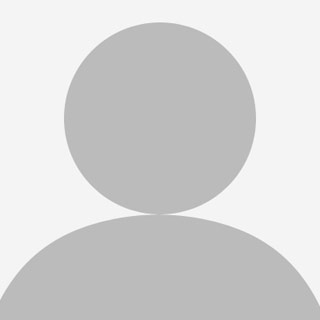
Annie Ochoa
Lorem Ipsum
305-348-0000
profile@fiu.edu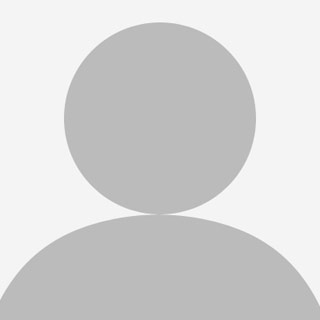
Barbara Baker
Lorem Ipsum
305-348-0000
profile@fiu.edu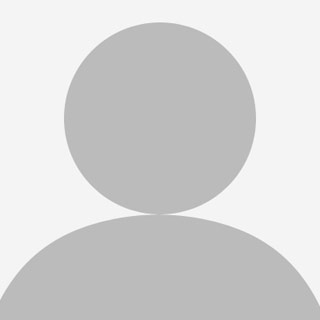
Charles Davis
Lorem Ipsum
305-348-0000
profile@fiu.edu
Profiles with no images
Chris Evans
Lorem Ipsum
305-348-0000
profile@fiu.eduClark Kent
Lorem Ipsum
305-348-0000
profile@fiu.eduDianne Frank
Lorem Ipsum
305-348-0000
profile@fiu.edu
Sample Heading
Digital Meetup
The next presentation for the FIU Digital Meetup will be centered around, Pantera, FIU's Digital Design System (https://pantera.fiu.edu/).



